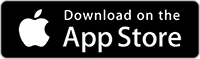We won!
Raleigh, NC - LockScreenIt® has won the Gold Award in the Best Mobile App Awards' January 2018 contest for “Best New Mobile App”! You can read our submission here. This is the first of many awards that we hope the app will receive, and we are very proud of the ten releases of the app that have been approved by Apple over the past year. We appreciate all of the support that our users continue to provide, and we are very excited to bring you even more ways to stay organized in 2018!
Following our win, I had a great opportunity to be interviewed by the team at Best Mobile App Awards about the story behind LockScreenIt. I enjoyed sharing a few things that we have learned along the journey so far. You can read that interview here.
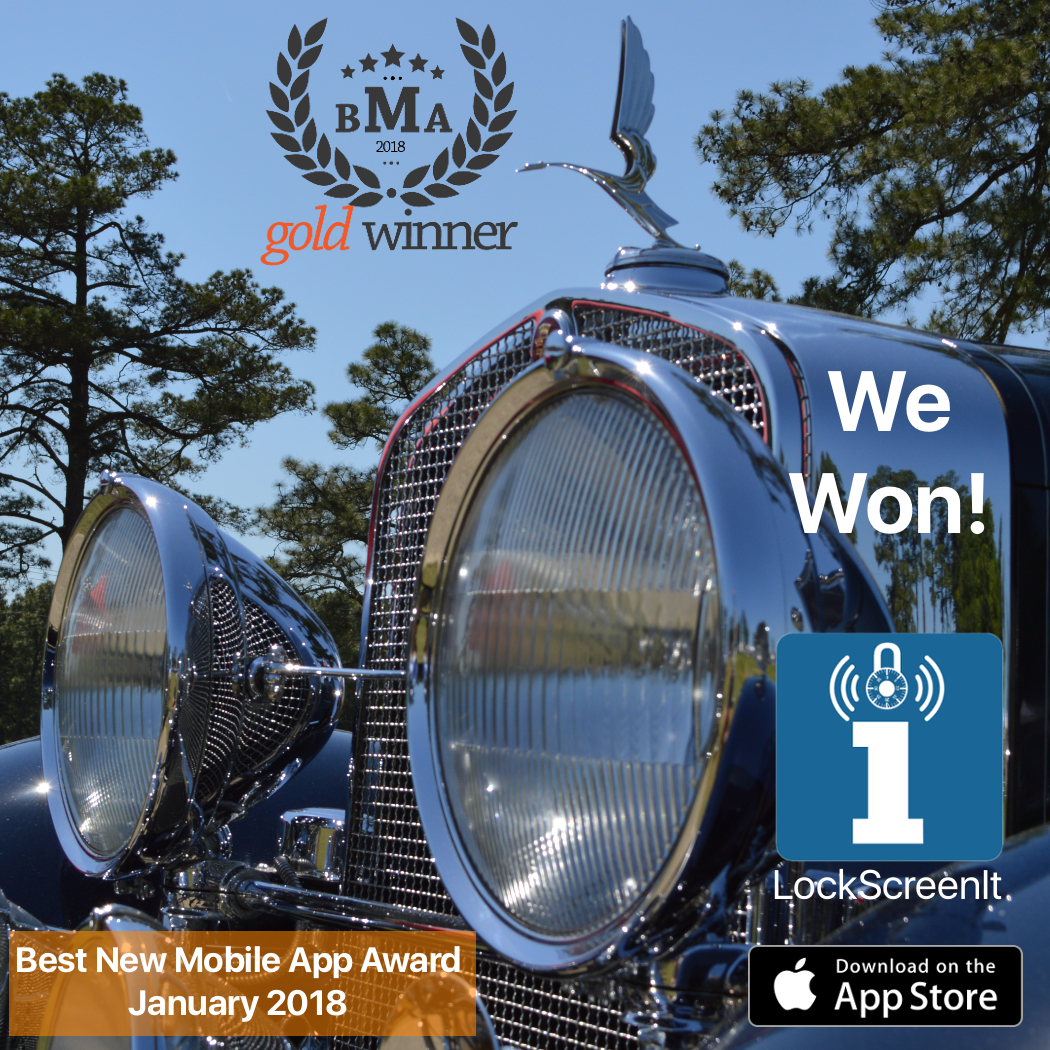
Designing changes and new features based on user feedback.
We love user feedback. Our entire objective behind LockScreenIt is to create a mobile app that users will want to use on a daily basis, one they will look forward to seeing updates from, and one that they will tell their family and friends about. We are nimble, and having invaluable input allows us to continue down the path of mapping out changes and enhancements that make the best sense and bring to life.
When it came to planning version 2.4, we wanted to take our first official opportunity to thank our users by creating a build of the app that is almost entirely based on feedback. As a result of establishing a small focus group out on Reddit, and soliciting the user base, this release has over 20 feedback enhancements. Awesome!
One wicked cool new feature is our new "Show contact info on widget:" option, which allows you to place any contact email address and/or phone number that you'd like onto the app's lock screen widget, along with the message "If found, please contact...". We figured that since we already have our widget, this could certainly be helpful for when we all accidentally leave our phones or tablets somewhere, and they may not have Internet access. We brought back Laura and Ted LockScreenIt to give everyone a quick glimpse on how the feature can save the day. Watch our latest explainer video!
Gaining user adoption.
Seeing the number of app users go up each week is an incredible feeling. We are a grass roots type organization, and building things from the ground up, while at the same time having fun interacting with our customers around the world makes things just that much more rewarding. If you are an existing user, please continue to tell us what you think. In fact, we've made that even easier for you. Look for the ? in the top right hand corner of the app when you have it open, and drop us a line!
Be well,
Team LockScreenIt